Changing an app icon can serve various purposes, whether it’s for personalization, branding updates, or seasonal events. It involves different approaches depending on whether you’re a user looking to customize your device or a developer aiming to enhance user engagement.
For Users: Customizing App Icons on iOS and Android
iOS:
While iOS does not natively support full app icon customization directly from the settings, it offers a workaround through the Shortcuts app. This method became popular with the release of iOS 14:
- Open the Shortcuts app and create a new shortcut.
- Use the “Open App” action to select the app you want to customize.
- Add the shortcut to your home screen, where you can upload any image to use as the icon. This adds a custom shortcut icon while leaving the original app icon intact.
This technique allows users to change the visual appearance of their home screens, especially with themes and widgets, but it does not replace the default app icons in other areas like the App Library.
Android:
Android offers more flexibility for customizing app icons:
- Many Android devices allow you to change app icons directly by long-pressing the icon and selecting an “Edit” or “Change Icon” option.
- For even greater customization, users can download third-party launchers (e.g., Nova Launcher, Action Launcher). These launchers enable users to apply entire icon packs or select custom images for individual apps.
- Android users can also explore various icon packs available on the Google Play Store, which can give their device a completely new aesthetic.
For Developers: Providing Custom Icon Options
iOS (Alternate App Icons):
Since iOS 10.3, developers can offer alternate app icons. This feature allows users to switch between different app icons directly from within the app, typically found in the app settings menu. This capability is often used to provide seasonal icons (e.g., a festive icon during Christmas) or to reflect branding changes.
Developers have to pre-design these icons and include them in their app package. Users can then choose their preferred icon, making the app more engaging and personalized.
Android (Adaptive Icons and Launchers):
Android’s adaptive icons were introduced in Android 8.0 (Oreo) to ensure consistency across different devices. These icons support different shapes like circles, squares, or teardrops, depending on the device’s settings. Developers create two layers (foreground and background), which Android adjusts dynamically based on the launcher’s settings.
Moreover, developers can take advantage of third-party launchers to offer customized icons. This approach provides users with flexibility, as they can switch between themes or icon packs for a fresh experience.
Why Change App Icons?
- Branding and Marketing: Refreshing an app icon can signify a major update or rebranding, attracting attention from both existing and potential users.
- User Engagement: Seasonal or event-specific icons (like a Halloween or New Year theme) can increase user interaction by adding a fun, temporary change.
- Personalization: Giving users the ability to choose their own icons can enhance their connection with the app, leading to better user satisfaction.
Considerations and Challenges
- Recognition: Frequent changes to an app’s icon might reduce brand recognition, especially if users are accustomed to a specific look.
- Platform Guidelines: Both Apple and Google have specific guidelines regarding app icons, such as size, format, and design principles, to ensure a consistent user experience.
Changing app icons—whether for a fresh look, to celebrate special occasions, or to align with new branding—offers an opportunity to make an app more engaging and visually appealing. However, it should be done thoughtfully to maintain brand identity and user familiarity.


 Join WhatsApp Group
Join WhatsApp Group