The Screen Lock Time Password App is a unique security application that enhances the protection of your smartphone by using the device’s current time as a dynamic password. This means that your lock screen password changes every minute, making it difficult for unauthorized users to guess. Below is a step-by-step guide on how to install, set up, and use the app effectively.
Step 1: Download and Install the App
- Go to the App Store or Google Play Store
- Search for “Screen Lock Time Password” or a similar app that offers this feature.
- Download and Install
- Tap on the install button and wait for the app to download.
- Grant Permissions
- After installation, the app will ask for certain permissions, such as accessibility and device administrator access. Grant these permissions to allow the app to function properly.
Step 2: Setting Up the Time Password
- Launch the App
- Open the app from your home screen or app drawer.
- Enable the Time Password Feature
- Activate the feature that sets your current time as your password.
- Example: If the time is 10:25, your password will be 1025.
- Set a Backup PIN
- Choose a backup PIN or pattern in case you face issues with the time-based password.
- Customize Security Settings (Optional)
- Some apps offer advanced settings like:
- Offset Password: Adds or subtracts a specific number from the time-based password.
- Mirror Password: Uses the reversed time (e.g., if the time is 10:25, the password becomes 5201).
- Some apps offer advanced settings like:
Step 3: Unlocking Your Phone with the Time Password
- Turn On Your Screen
- Press the power button to wake up your device.
- Enter the Current Time as the Password
- If the time displayed on the screen is 11:45, your password is 1145.
- Access Your Device
- Once you enter the correct time-based password, your device will unlock instantly.
Step 4: Additional Features
- Intruder Detection
- If someone enters the wrong password multiple times, the app can take a photo of the intruder using the front camera.
- Emergency Unlock
- If you forget your password or the offset, use your backup PIN or fingerprint to unlock the phone.
- Customization Options
- Some apps allow users to modify the UI, change the lock screen wallpaper, or enable vibration feedback.
Step 5: Managing and Troubleshooting
- Changing Settings
- Open the app anytime to modify settings like the offset password, backup PIN, or lock screen theme.
- Updating the App
- Regularly update the app to fix bugs and improve security features.
- Uninstalling the App
- If you no longer wish to use the app, disable administrator access in settings before uninstalling.
Conclusion
Using a Screen Lock Time Password App is an effective way to secure your smartphone with a password that constantly changes. By following the simple setup process, users can enjoy a higher level of security while maintaining easy access to their devices.


 Join WhatsApp Group
Join WhatsApp Group