Blocking someone on Instagram and WhatsApp affects what they can see on your profile, including your profile picture (DP) and bio information. Here’s a detailed guide on what happens when you block someone on both platforms.
Blocking on Instagram
When you block someone on Instagram, they will not receive a notification, but their access to your profile is significantly limited.
1. Profile Picture (DP) Visibility:
- The blocked person will not be able to see your profile picture anymore.
- Your profile may appear with a default blank avatar instead of your usual DP.
- Even if you update your profile picture, they won’t see the new one.
2. Bio Information Visibility:
- Your bio (which includes text, links, and emojis) disappears for the blocked person.
- If you update your bio, they won’t be able to see the changes.
3. Other Profile Restrictions:
- Posts, reels, and stories will be hidden from the blocked user.
- They cannot like, comment, or tag you in posts.
- Messages and calls from them will not reach you.
- They cannot search for your profile or send a follow request.
Blocking on WhatsApp
Blocking someone on WhatsApp also limits their access to your profile picture (DP), bio, and other details.
1. Profile Picture (DP) Visibility:
- The blocked person will not be able to see your DP anymore.
- Instead, they will see a default blank profile icon.
- If you change your profile picture, they won’t see the update.
2. Bio (About) Visibility:
- The “About” section (where users write “Busy,” “Available,” or other custom statuses) becomes invisible to the blocked contact.
- They will only see an empty space instead of your bio.
3. Other Profile Restrictions:
- They won’t see your last seen or online status.
- Messages they send will only show one tick (sent but not delivered).
- WhatsApp calls from the blocked user won’t go through.
- Status updates (stories) will be hidden from them.
How to Block Someone on Instagram and WhatsApp
Blocking on Instagram:
- Open Instagram and go to the profile of the person you want to block.
- Tap the three dots (⋮) at the top-right corner.
- Select Block and confirm.
Blocking on WhatsApp:
- Open WhatsApp and go to the chat of the person you want to block.
- Tap on their name to open their profile.
- Scroll down and tap Block.
Unblocking and Privacy Considerations
- If you unblock someone, they will not be notified, but they will regain access to your DP and bio.
- If you want more control, you can use privacy settings instead of blocking (e.g., set your DP to “Contacts Only” or hide your last seen from specific people).
- Blocking provides complete privacy, making your DP and bio completely invisible to unwanted contacts.
This ensures that blocked users cannot interact with your profile or access your personal details.


 Join WhatsApp Group
Join WhatsApp Group